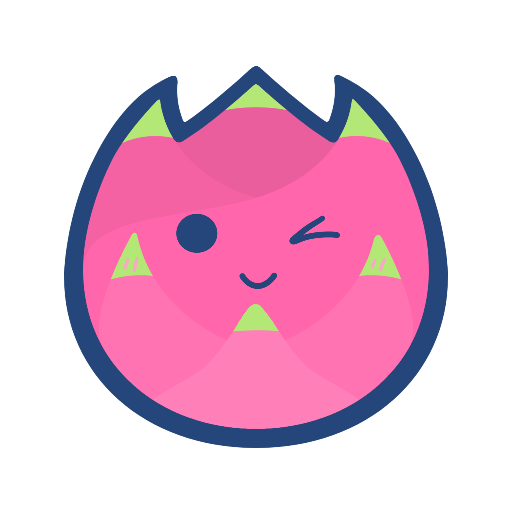# karl-cli latest 1.0.7
# 功能
karl-cli: 一个帮助你快速搭建和开发前端项目的CLI
起名字😣
想不起来其他名字,以这个命名吧~
# 如何安装与更新
Win安装:
npm install karl-cli -g
Mac安装:
# sudo可省略,如果安装失败就加上吧🥲
(sudo) npm install karl-cli -g
更新版本:
# version里填写版本号
(sudo)npm install karl-cli@<version>
查看npm包的信息:
npm view karl-cli
查看npm包所有的版本:
npm view karl-cli versions
卸载:
npm uninstall karl-cli -g
# 创建项目
目前支持两个模板项目:
- vue3-template: vue3的项目模板
- vuepress-template: vuepress项目的模板
# vue项目模块
安装的内容
目前已经安装了Ant-Design组件库、Axios的安装和二次封装、常用的目录结构(可以在此基础上修改)、vue-router、vuex
# 如何创建项目
在终端输入命令:
karl create [your_project_name]
终端会显示如下询问内容:
karl create Karl-first
____ .__ .__ .__
| | _______ _______| | ____ | | |__|
| |/ /\__ \\_ __ \ | ______ _/ ___\| | | |
| < / __ \| | \/ |__ /_____/ \ \___| |_| |
|__|__\(______/__| |____/ \_____>____/__|
? Please input the version of the project: (你的版本号)
? Please input the description of the project: (该项目的描述)
? Please input the author of the project: (你的名字)
? Please select the template you want to use: (选择一个喜欢的版本吧😊)
❯ vue3-template
vuepress-template
回车后会自动拉取项目模板、安装项目依赖以及根据提供的信息更改package.json的对应内容
安装成功后会在终端显示如下内容:
✔ The node_modules has been installed successfully!
✔ package.json file content updated successfully!
✔ 📦 Successfully created project [ Karl-first ]!
ℹ 🎉 Get started with the following commands:
$ cd Karl-first
$ npm run serve
然后只要运行命令cd Karl-first和npm run serve就能运行啦!下面是网页运行的页面:
# vuepress项目模块 1.0.6+
选择vuepress-template选项外,还提供了一些插件,可以让你的文档网站的使用体验变得更好,具体的选项如下:
Select the plugins you want to install in your project: (Press <space> to select, <a> to toggle all, <i> to invert selection, and <enter> to proceed)
❯◯ backToTop [scroll to top quickly]
◯ codeCopy [help you copy code conveniently]
◯ readingProgress [Show your current reading progress at the top of the browser]
◯ cutePet [A cute pet is in the bottom right corner of your screen]
解释一下各个组件的用法:
- backToTop:当前页面到滚动条滚动到一定高度后,会在右下角显示一键回退到顶部的
- codeCopy:在代码块的右下角会出现一个复制的图标,点击一下可以快速复制全部代码
- readingProgress:随着滚动条的滚动,会在页面顶部显示出阅读的进度
- cutePet:俗称看板娘,右下角会出现一只小猫陪你一起阅读
以上插件的具体功能以及配置详情可以参见下方文档:
- backToTop (opens new window)
- codeCopy (opens new window)
- readingProgress (opens new window)
- cutePet (opens new window)
# 创建Vue组件
karl addcpn [YourComponentName] # 例如:karl add NavBar
TIP
默认会存放到src/components文件夹中
karl addcpn [Your Component Name] --path src/pages/home
karl addcpn [Your Component Name] -P src/pages/home
TIP
也可以指定存放的具体文件夹
DANGER
--path或者-P后的路径是相对路径,也就是不能以/开头
# 查看版本号
输入命令:
karl --version
karl -V
结果如下:
1.0.0
# 查看帮助信息
输入命令:
karl --help
karl -h
结果如下:
Usage: karl [options] [command]
Options:
-V, --version output the version number
-P --path <path> The path of new file that you need to add! For example: karl /src/components/Hello
-h, --help display help for command
Commands:
create <project> Create your own project. For example: karl create demo
addcpn <component> Create Vue components in the specified folder. For example: karl addcpn Hello -P(--path)
src/components
help [command] display help for command
# 文件重名提醒
如果创建项目时用了已经存在文件夹的名字会有如下提醒:
❗Project name already exists! Please re-input the name of your project: (Demo)
# 其他功能
还提供了额外的功能:
- 加载动画
- 终端彩色字体
- 可爱的图标
# 可能遇到的问题
# npm安装失败
可能主要是Mac电脑上,如果出现如下错误:
npm install karl-cli -g
npm ERR! code EACCES
npm ERR! syscall mkdir
npm ERR! path /usr/local/lib/node_modules/karl-cli
npm ERR! errno -13
npm ERR! Error: EACCES: permission denied, mkdir '/usr/local/lib/node_modules/karl-cli'
npm ERR! [Error: EACCES: permission denied, mkdir '/usr/local/lib/node_modules/karl-cli'] {
npm ERR! errno: -13,
npm ERR! code: 'EACCES',
npm ERR! syscall: 'mkdir',
npm ERR! path: '/usr/local/lib/node_modules/karl-cli'
npm ERR! }
npm ERR!
npm ERR! The operation was rejected by your operating system.
npm ERR! It is likely you do not have the permissions to access this file as the current user
npm ERR!
npm ERR! If you believe this might be a permissions issue, please double-check the
npm ERR! permissions of the file and its containing directories, or try running
npm ERR! the command again as root/Administrator.
npm ERR! A complete log of this run can be found in:
npm ERR! /Users/karl/.npm/_logs/2022-07-18T11_59_14_271Z-debug.log
那就是权限不够,需要使用管理员权限才行,那么运行如下命令即可:
sudo npm install -g karl-cli
# git clone failed
如果在安装过程中出现如下报错信息:
Error: 'git clone' failed with status 128
at ChildProcess.<anonymous> (/Users/karl/Documents/我的脚手架/Karl-cli/node_modules/git-clone/index.js:33:22)
at ChildProcess.emit (node:events:390:28)
at maybeClose (node:internal/child_process:1064:16)
at Socket.<anonymous> (node:internal/child_process:450:11)
at Socket.emit (node:events:390:28)
at Pipe.<anonymous> (node:net:672:12)
解决方法
其实这是因为网络问题,可能网络波动导致没有安装失败,其实再重新尝试下载即可
# command not found
[ Mac ] 如果出现了以下报错信息:
zsh: command not found: karl
解决方法
应该是没用全局安装npm包,一定要加上-g才行,如果还不行自行百度吧🤪
[ Win ] 如果出现了以下报错信息:
'karl' 不是内部或外部命令,也不是可运行的程序或批处理文件
解决方法
需要打开系统设置,然后在环境变量里添加karl-cli的路径即可,那么如何获取路径呢? 在终端输入命令:
npm root -g
应该会有如下输出:
C:\Users\xxx\...\npm\node_modules
最后只要把C:\Users\xxx\...\npm\node_modules\karl-clit添加进path变量里即可,操作完成后,在终端输入karl,应该就会有显示😁
# spawn git ENOENT
如果出现如下报错信息:
events.js:292
throw er; // Unhandled 'error' event
^
Error: spawn git ENOENT
at Process.ChildProcess._handle.onexit (internal/child_process.js:267:19)
at onErrorNT (internal/child_process.js:469:16)
at processTicksAndRejections (internal/process/task_queues.js:84:21)
Emitted 'error' event on ChildProcess instance at:
at Process.ChildProcess._handle.onexit (internal/child_process.js:273:12)
at onErrorNT (internal/child_process.js:469:16)
at processTicksAndRejections (internal/process/task_queues.js:84:21) {
errno: 'ENOENT',
code: 'ENOENT',
syscall: 'spawn git',
path: 'git',
spawnargs: [
'clone',
'--',
'https://github.com/ox4f5da2/karl-cli-template.git',
'happy_pig'
]
}
解决方法
这是由于没有安装git导致的,只要去官网下载安装git即可,那么安装的教程 (opens new window)已经给出,可以自行查看。
# git命令找不到
[ Win ] 如果在终端输入git出现了以下报错信息:
'git' 不是内部或外部命令,也不是可运行的程序或批处理文件
解决方法
如果安装完后在终端输入git报错,那么应该是环境变量没有配置,那么打开系统设置,找到环境变量,在path中添加如下路径:
[D:\Git]
[D:\Git]\mingw64\bin
[D:\Git]\mingw64\libexec\git-core
注意事项
其中[ D:\Git ]是在安装时自行选择要安装到的文件夹路径,比如这里安装git时选择安装在D盘的Git文件夹中